Would you like to be enter the WOF details into the NZTA VIC system on your phone/tablet and not have to use your computer?
Great News! We’ve released the first version of our eWOF Integration with the NZTA VIC system for Firefox Mobile (for Android devices) and it’s ready for you now:
Please note, this is currently not available for Apple/IOS devices.
If you’re already using the browser extension on Chrome desktop, you can keep using it as usual, there’s nothing you need to change on your desktop. The new eWOF integration for Firefox Mobile (Android devices) is simply an additional feature for mobile use.
Overview of System (see installation instructions below)
Step 1: Install Firefox and the Firefox browser extension (see instructions) on your mobile device, and do an eWOF on your smartphone or tablet. If you have the eWOF app installed, you might need to uninstall it. You can do this by finding it on your device’s home screen, tap and hold the icon for a few seconds until it asks if you want to uninstall it.
Step 2: In Firefox on your phone/tablet. The process will be the same as on your computer, except you’re doing it on your phone/tablet. Tap the “Copy the WOF Summary Details” button in eWOF, then open an NZTA VIC tab and log in using RealMe on your phone/tablet. There should be new buttons on the top-right of your screen that allows you to auto-fill the VIC form. For best flow, keep eWOF and NZTA VIC open in separate tabs and switch between them on your mobile device.
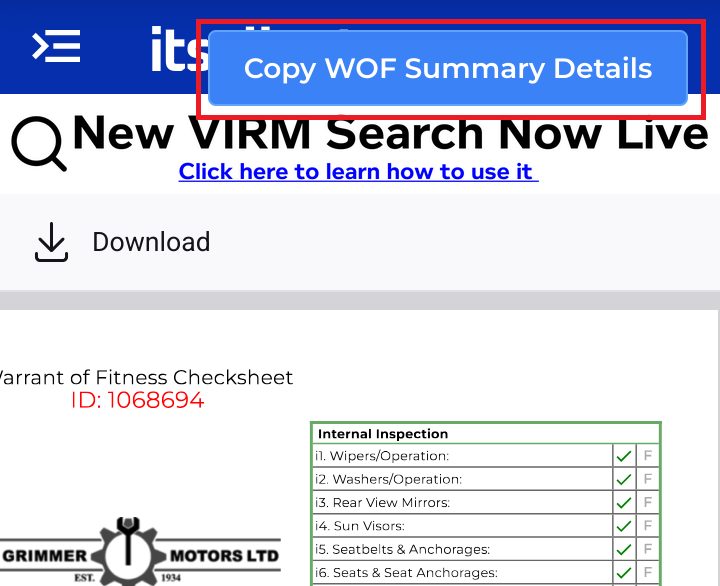
The only information you need to type is your confidential Inspector ID (which we cannot store) and the WOF Label number. Everything else is taken care of. This system saves you a lot of time (at least 3 to 5 minutes per WOF) and the double handling of WOF data.
It prevents typing errors and the frustrating time to fix typos with NZTA afterwards. It also helps to ensure you don’t miss any steps and provides smoother NZTA Compliance Audits.
Combined with replacing your paper-based WOF checksheets with our eWOF system, you can easily save at least 10 minutes per WOF or over an hour per day for most workshops!
Overview summary of how to install and use (also see instructions and video below):
- If you haven’t already, sign up for an eWOF account here.
- Close any open eWOF and NZTA VIC tabs in Firefox on your phone/tablet.
- Install the Firefox add-on for the eWOF ↔ VIC autofill (details below).
- Open your eWOF system in Firefox (mobile) on your phone or tablet.
- Tap the “Copy WOF Summary Details” button in your WOF Details or checksheet screens.
- In a new tab, log in via RealMe to the NZTA VIC system (for security) on your phone/tablet.
- Use the add-on buttons to auto-fill the data, including the Reasons for Rejection and Comments.
Quick install for the itsallauto eWOF VIC Autofill (Firefox Mobile):
- On your phone/tablet, open this link in Firefox:
itsallauto eWOF VIC Autofill (Firefox Add-on) - Tap on the itsallauto eWOF VIC Autofill item that appears.
- Tap Add to Firefox.
- When prompted, tap Add to confirm permissions.
- You should get a message saying the add-on was added to Firefox on your device.
The video link below is a more in-depth, and visual guide on how to install the extension.
Video Guide for How to Install
How to use
The video link below explains how to use the new itsallauto eWOF VIC Autofill system with NZTA VIC (the same steps apply on mobile Firefox):
To get all the time savings, admin, and compliance benefits, sign up for our eWOF system and install this today!