If you are having problems logging in, then you may need to:
(1). Uninstall the eWOF app (a or b below)
(2). BEFORE LOGGING IN – Clear your cache and browsing data
(3). You can then reinstall the app or run eWOF in the browser and Login as normal.
(1a). Uninstalling on Android Smartphone/Tablets (similar process for iPhones/iPads)
– Look for the ‘eWOF’ app on your home screen or in your list of apps.
– Press and hold on the eWOF app icon to bring up a drop down menu
– Tap on ‘Uninstall’ from the drop-down list that appears in the image below.
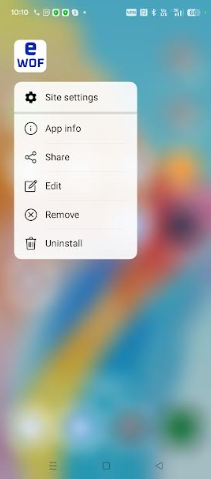
(1b). Uninstalling on Windows desktop Laptops and Computers (instructions are for Chrome, but similar for other browsers)
How to uninstall the app – desktop
(2). Clear your cache ** Before attempting to log in **
For Android/Chrome:
- Open the Chrome browser.
- Tap the three dots in the top-right corner to open the menu.
- Select “History” and then “Clear browsing data.”
- Choose a time range, or select “All time” to clear everything.
- Check the boxes for “Cookies and site data” and “Cached images and files.”
- Tap “Clear data.”
For detailed instructions, visit: How to Clear Your Cache on Android/Chrome
For iOS/Safari:
- Open the Settings app on your device.
- Scroll down and tap “Safari.”
- Tap “Clear History and Website Data.”
- Confirm by tapping “Clear History and Data.”
For detailed instructions, visit: How to Clear Your Cache on iOS/Safari
For Laptops and Desktop Computers:
For detailed instructions, visit: How to Clear Your Cache on Laptops and Desktop Computers
(3). Logging back in:
Once you have uninstalled the app, and cleared the Cache you will need to login via your web browser at https://inspections.itsallauto.com/
Once in the eWOF system you can reinstall the app when prompted if you choose.