Are you tired of typing all the WOF Details for every single WOF into the NZTA VIC system?
Great News! We have released the first version of our eWOF Integration with the NZTA VIC system and its ready for you now:
Step 1: Do an eWOF on your smartphone or tablet
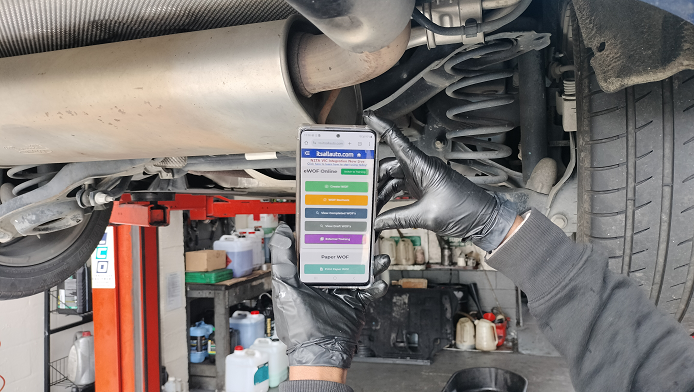
Step 2: Log in to a laptop or computer (with Chrome) and click on “Copy the WOF Summary Details” to allow you to auto-fill all the eWOF information into the NZTA VIC system. Please note: for ease of use, you can log in on a phone or tablet to do your WOF’s and on a computer to do the auto-filling of the NZTA VIC system at the same time.
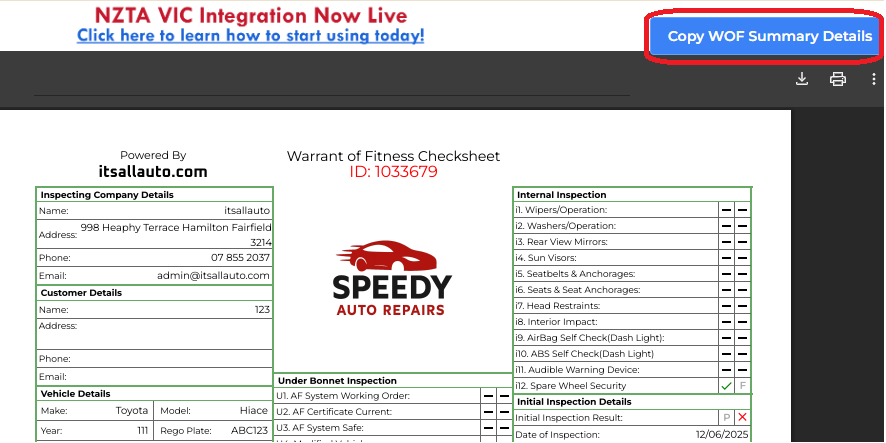
The only information you need to type is your confidential Inspector ID (which we cannot store) and the WOF Label number. Everything else is taken care of. This system saves you a lot of time (at least 3 to 5 minutes per WOF) and the double handling of WOF data.
It prevents typing errors and the frustrating time to fix typos with NZTA afterwards. It also helps to ensure you don’t miss any steps and provides smoother NZTA Compliance Audits.
Combined with replacing your paper-based WOF checksheets with our eWOF system, you can easily save at least 10 minutes per WOF or over an hour per day for most workshops!
Overview summary of how to install and use (also see instructions and video below):
- If you haven’t already, sign up for an eWOF account here.
- Close your eWOF and NZTA VIC screens.
- Install the browser extension for the eWOF (as below).
- Open your eWOF system on your computer or laptop.
- Click the “Copy WOF Summary Details” button in your “WOF Details” or check sheet screens.
- Then log in via RealMe to the NZTA VIC system (for security) on your computer.
- Click buttons to auto-fill the data, including the Reasons for Rejection and Comments.
Quick install for the itsallauto eWOF VIC Autofill Beta System:
- To install the eWOF Integration with the NZTA VIC system, click on this link below:
itsallauto eWOF VIC Autofill Beta - Click on the itsallauto eWOF VIC Autofill BETA item that appears
- Click on “Add to Chrome”
- On the box that appears, click on “Add Extension”
- You should get a message saying “itsallauto eWOF VIC Autofill BETA extension has been added to Chrome”
How to use
The video link below explains how to install and use the new itsallauto eWOF VIC Autofill system with the NZTA VIC.
Video for Installation and How to Use
To get all the time savings, admin, and compliance benefits, sign up for our eWOF system and install this today!